Accessing Manuals
Using Technician Tablet and Laptop to Access Manuals
Page 1: Tools Required
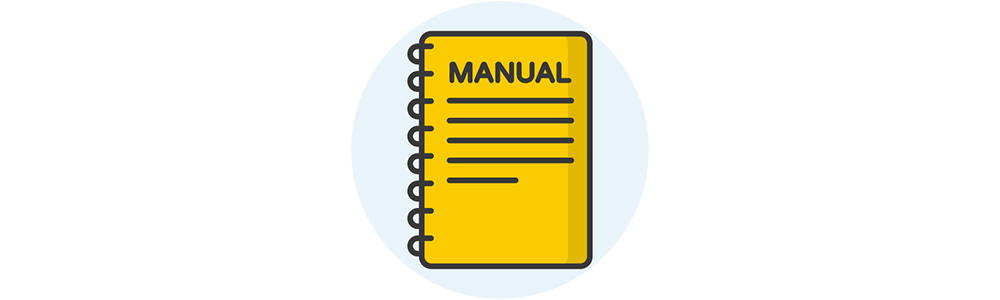
Page 2: Downloading a Manual to a Tablet
- Turn on the tablet and sign in.
- Click the icon for opexservice.com.
- Log in with your user name and password.
Note: If you are not registered for opexservice, click the OPEX Service Registration Tutorial button and follow the prompts to register. - On the upper left of the opexservice screen, click Product Resources, and then select Warehouse Automation.
Note: For some items, you need to select General. For example, some general service bulletins, or FSR manuals.
- Select the appropriate product (Sure Sort, Sure Sort X, and so on) to open the product page.
The product page lists service manuals, service bulletins, software downloads, and a technical video library pertaining to the selected product. - Click the appropriate category to display a list of relevant documents, and then scroll to find the preferred manual.
Note: Click a column heading to sort the list by that heading. - Click the download icon (
 ) on the right to download the manual.
) on the right to download the manual. - You will be prompted to create a password to download the manual. Type a memorable password, and then click Submit.
Note: Remember this password; you will need it to open the downloaded PDF.
It may take a few minutes for the manual to download. - After the file has downloaded, go to the Downloads folder on your tablet.
- Click the manual from the list of downloaded files. You are presented with an option to open with OneDrive, Adobe, or MS365 Copilot.
- Select MS365 Copilot.
- The software requests a password to open the file. Type the same password you created in step 8.
- The manual opens in a PDF that has clickable links to help you easily navigate.


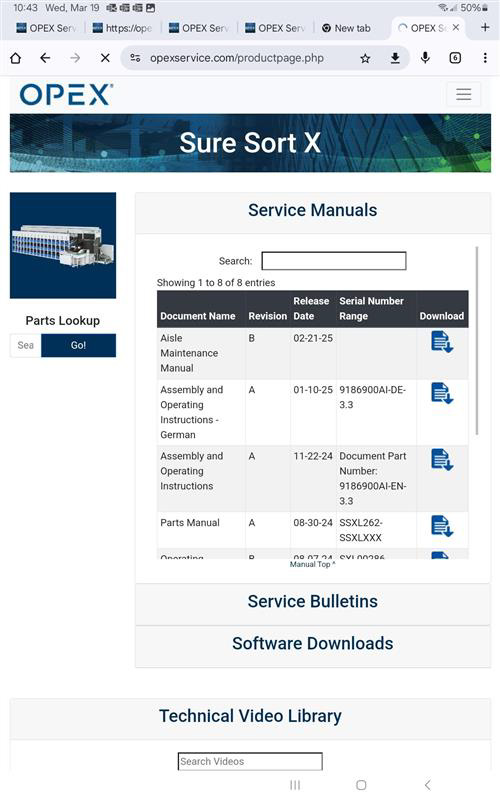
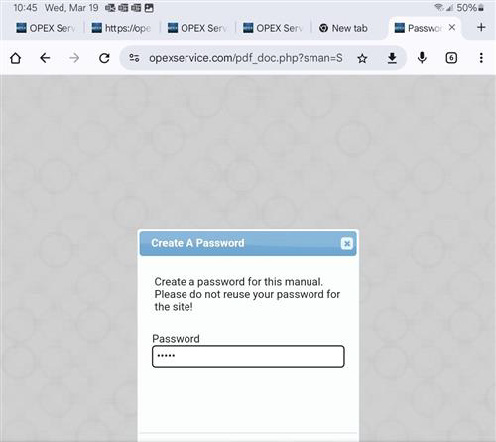
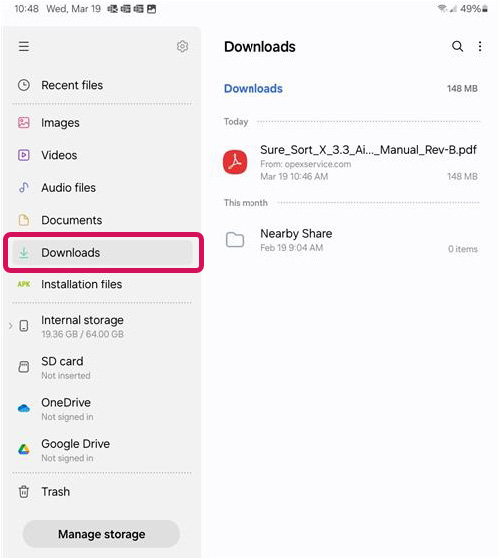
Note: Do not use the Downloads menu in Chrome.
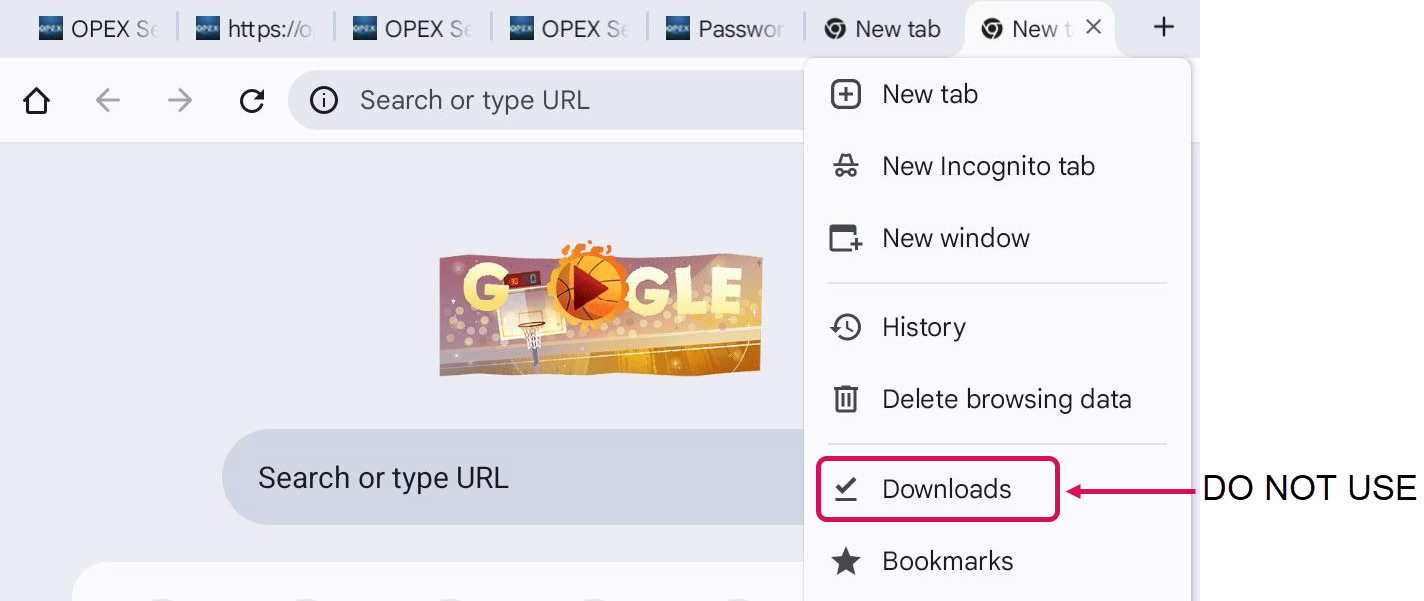
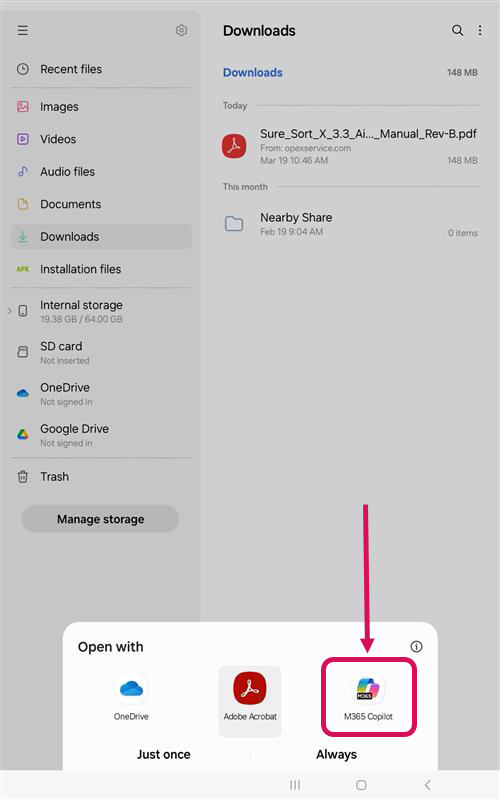
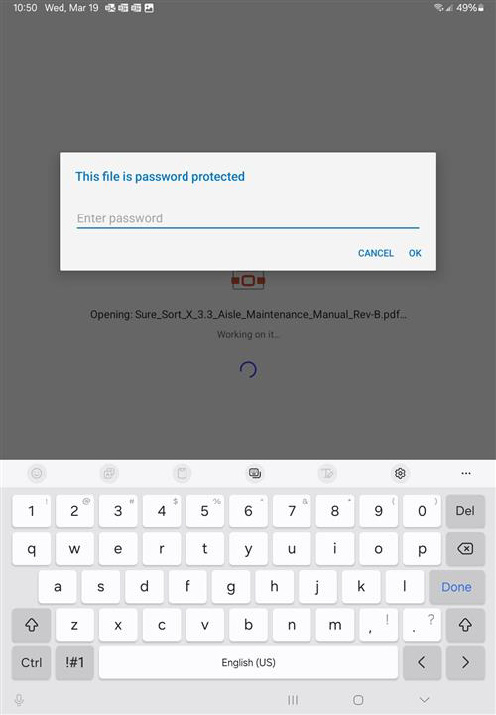
Page 3: Downloading a Manual to a PC
OPEX supports Chrome as the default browser. Complete the steps in this procedure to ensure that the files you download from opexservice.com download as PDF files.
3.1 Configuring Chrome Settings
- On your computer, open Chrome.
- At the top right, click the More menu (the three dots), and then click Settings.
- Click Privacy and security, and then click Site settings.
- Click Additional content settings.
- Click PDF documents.
- Select Download PDFs to set this as the default setting.
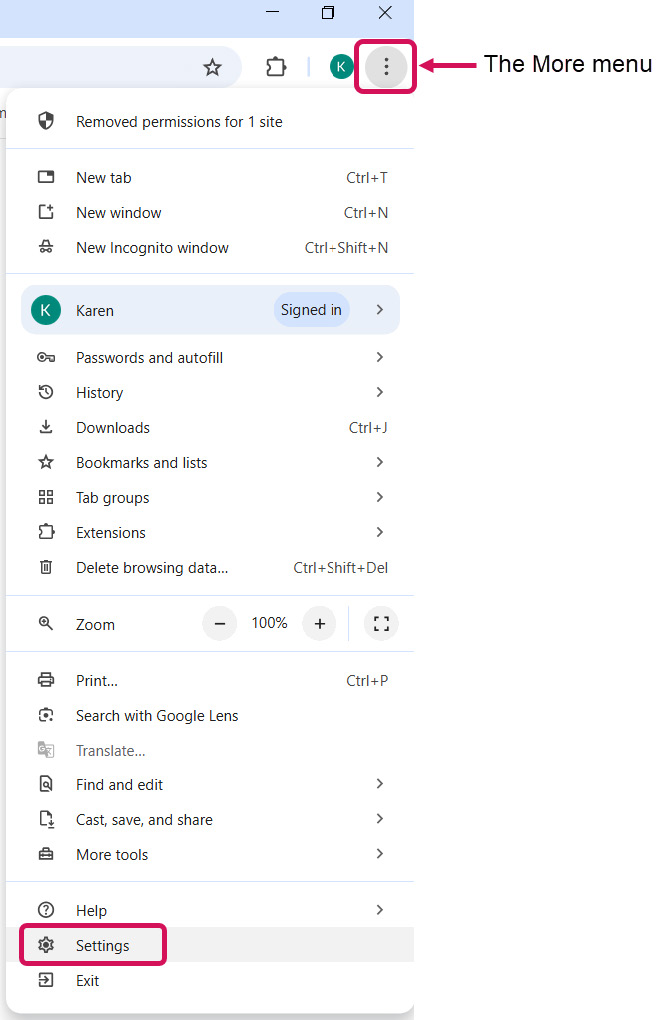
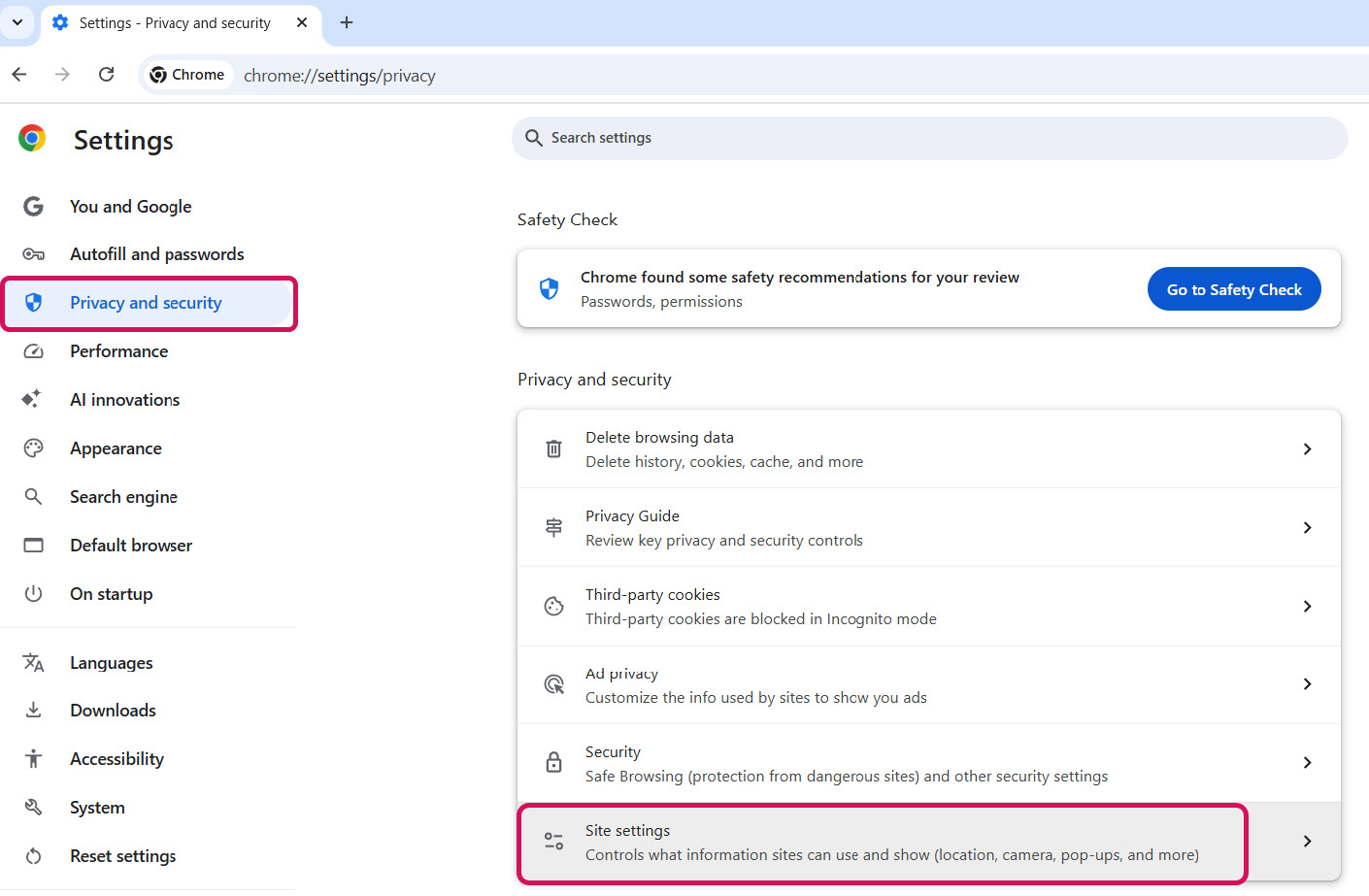
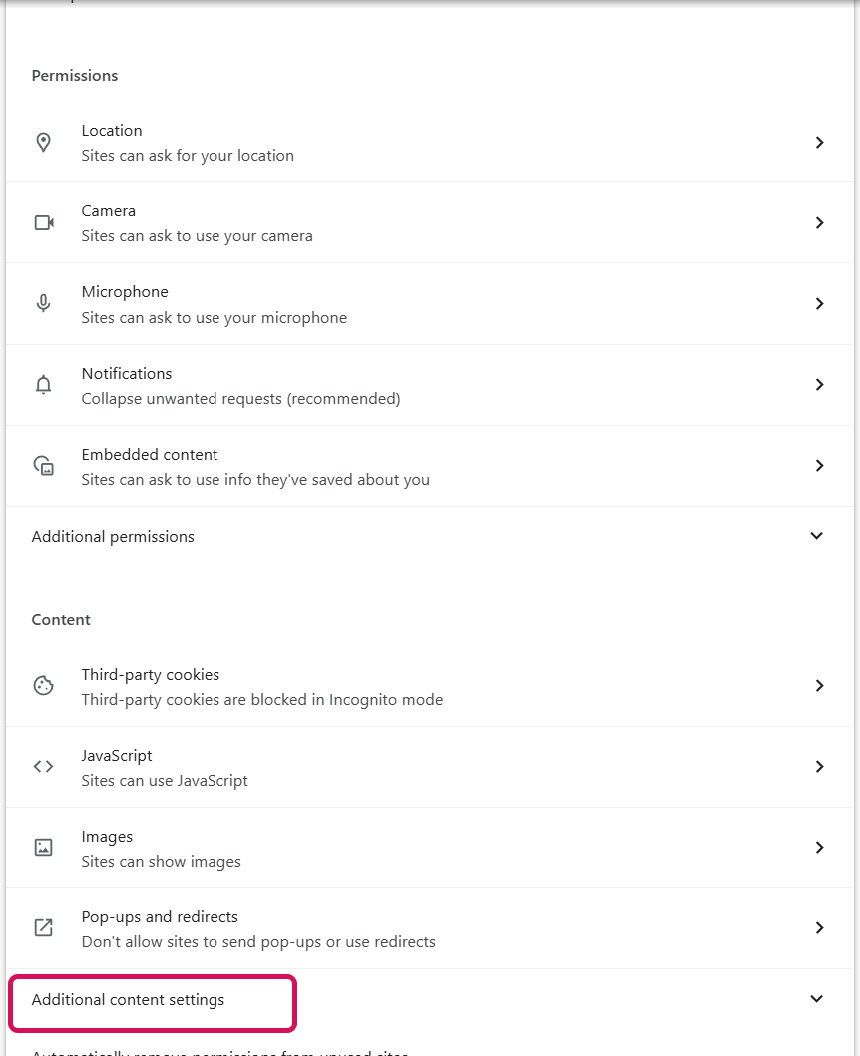
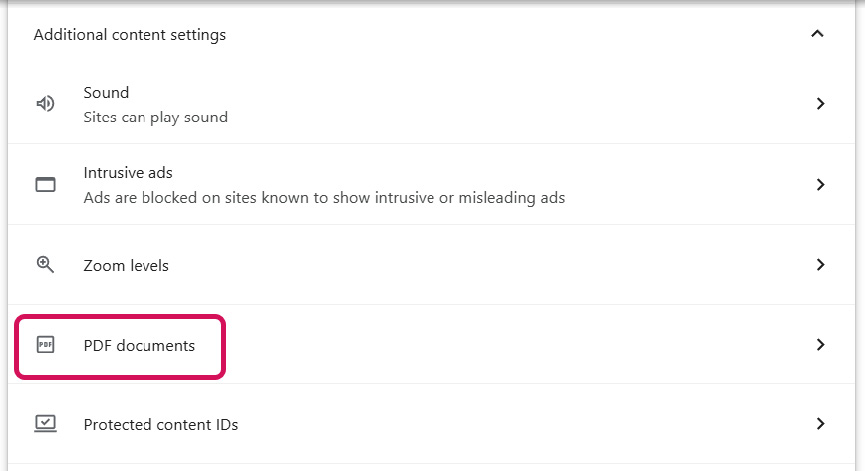
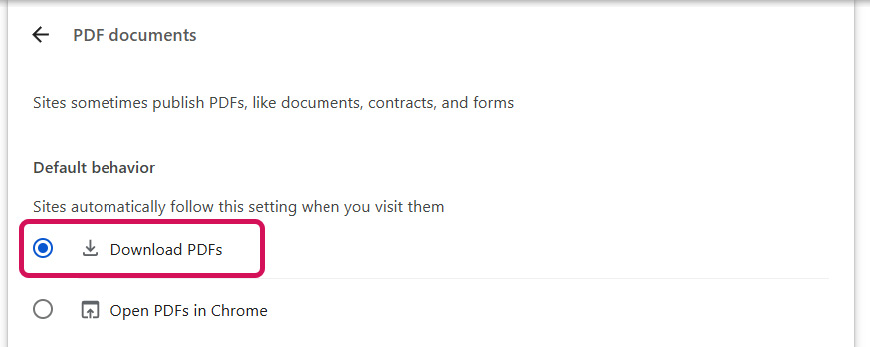
3.2 Downloading a Manual
- In Chrome, go to opexservice.com.
- Log in with your user name and password.
Note: If you are not registered for opexservice, click the OPEX Service Registration Tutorial button and follow the prompts to register. - On the upper left of the opexservice screen, click Product Resources, and then select Warehouse Automation.
Note: For some items, you need to select General. For example, some general service bulletins, or FSR manuals. - Select the appropriate product (Sure Sort, Sure Sort X, and so on) to open the product page.
- Click the appropriate category to display a list of relevant documents, and then scroll to find the preferred manual.
Note: Click a column heading to sort the list by that heading. - Click the download icon (
 ) on the right to download the manual.
) on the right to download the manual. - You will be prompted to create a password to download the manual. Type a memorable password, and then click Submit.
Note: Rember this password; you will need it to open the downloaded PDF.
It may take a few minutes for the manual to download. - After the file has downloaded, go to the Downloads folder on your PC.
- Double-click the manual from the list of downloaded files. The file opens and asks for a password.
- Type the same password you created in step 7. The manual opens in a PDF that has clickable links to help you easily navigate.
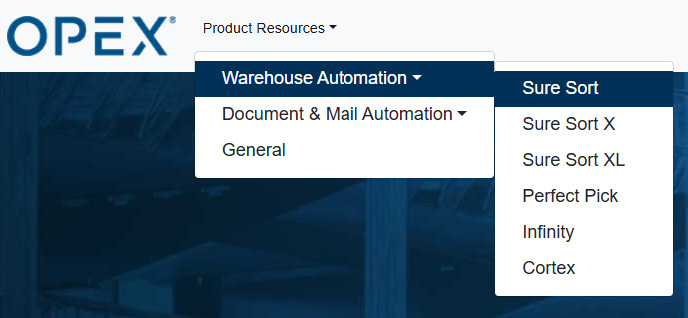
The product page lists service manuals, service bulletins, software downloads, and a technical video library pertaining to the selected product.
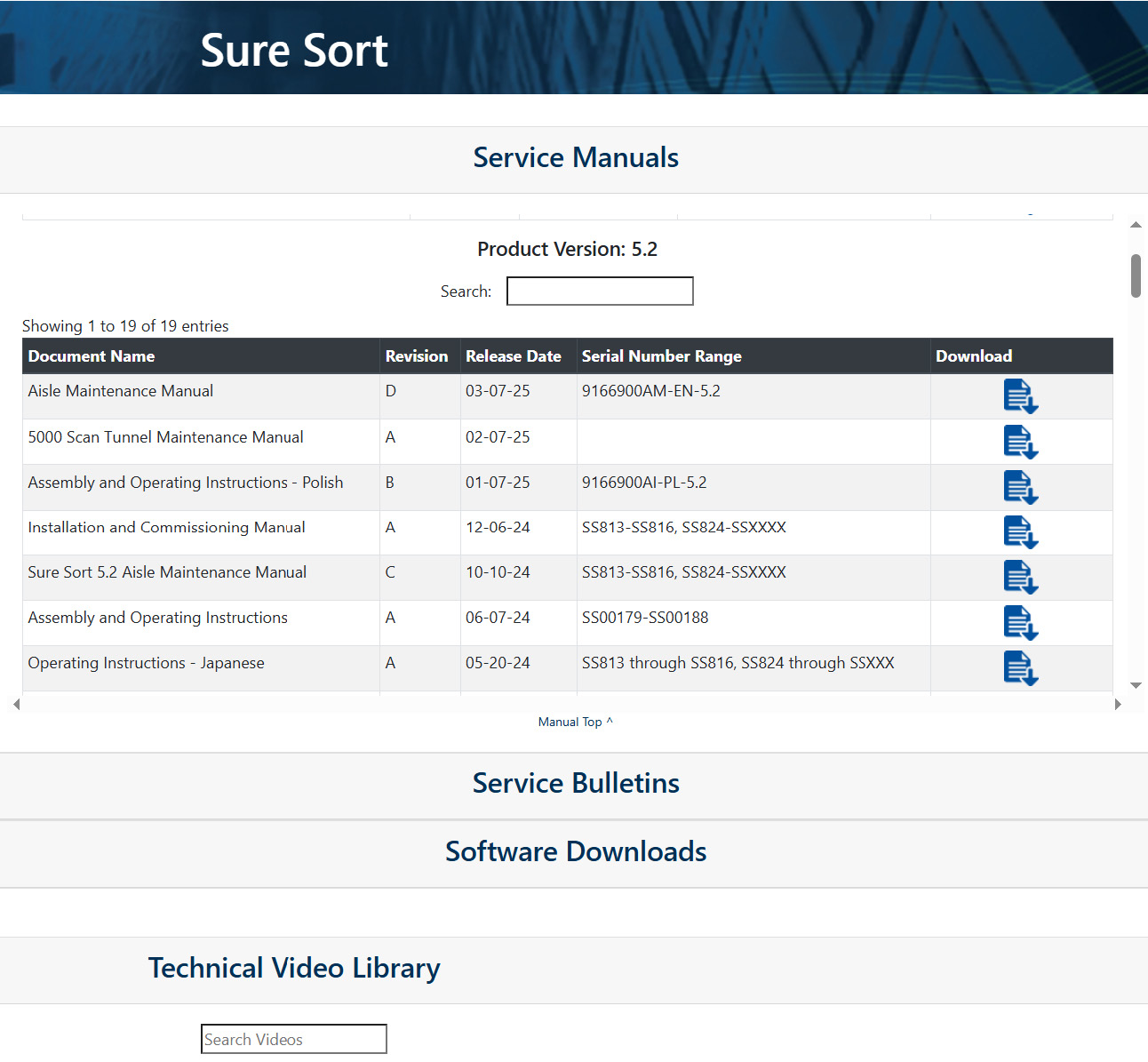
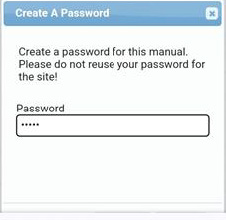
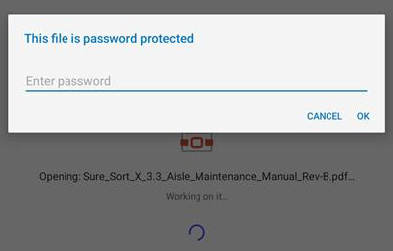
Page 4: Navigating a PDF
The downloaded PDF contains several navigational aids for finding the information you need:
4.1 Navigating with bookmarks
When you download a manual to a PC, and then access it through the Downloads folder, the PDF displays a menu of bookmarks and the cover page.
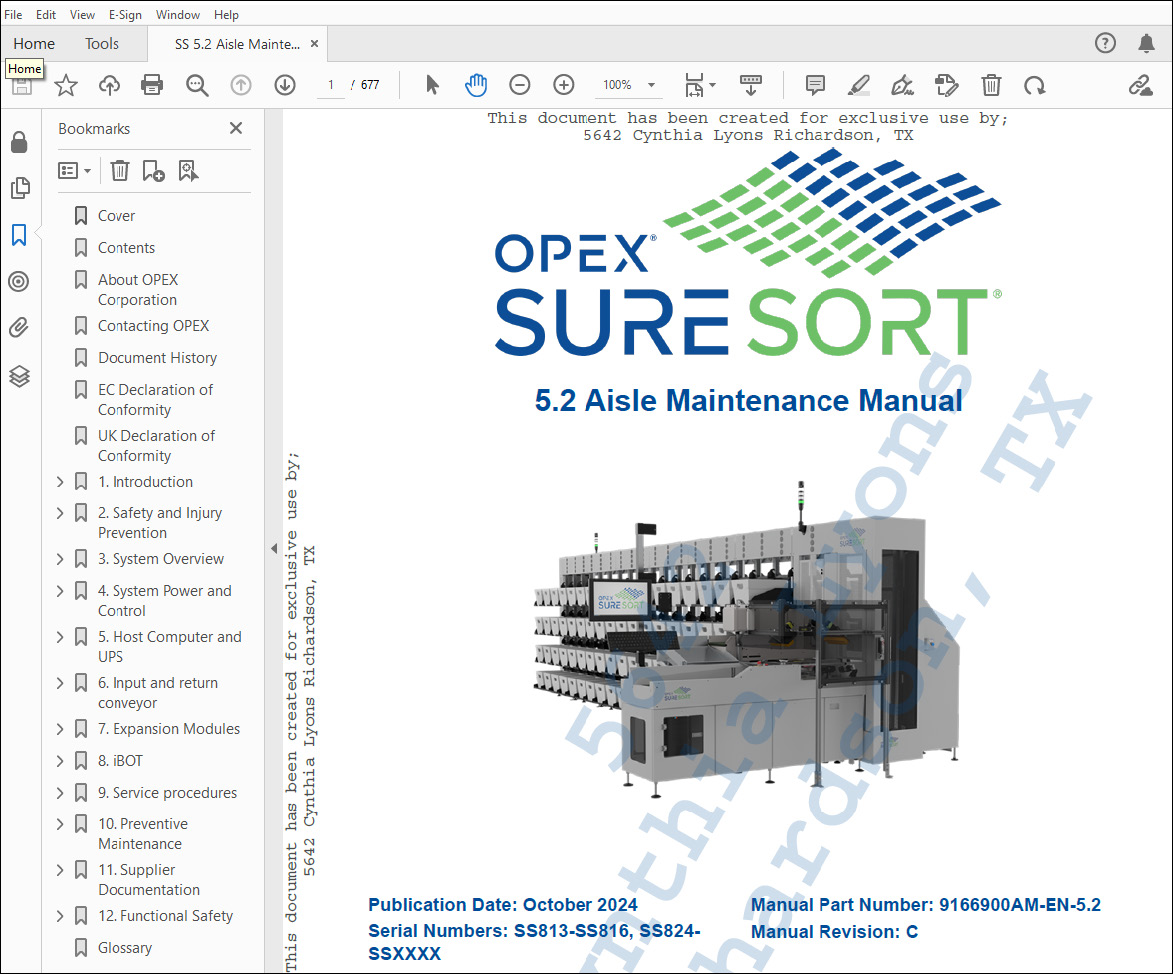
If the Bookmarks menu is not visible, click the arrow to the left of the cover page to open the menu.

On the Bookmarks menu, click a bookmark icon ( ) to open the associated topic or click the arrow to the left of a topic name to expand the menu, and then click a topic bookmark.
) to open the associated topic or click the arrow to the left of a topic name to expand the menu, and then click a topic bookmark.
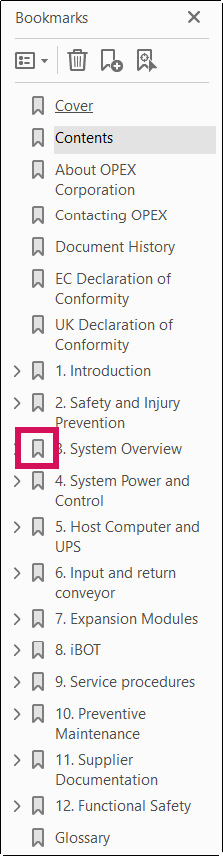
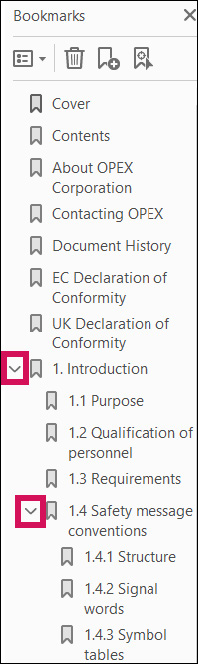
Bookmark icon (left), expansion arrows (right)
4.2 Navigating with tables of contents
Immediately after the cover page of the manual is a comprehensive table of contents. It may extend several pages.
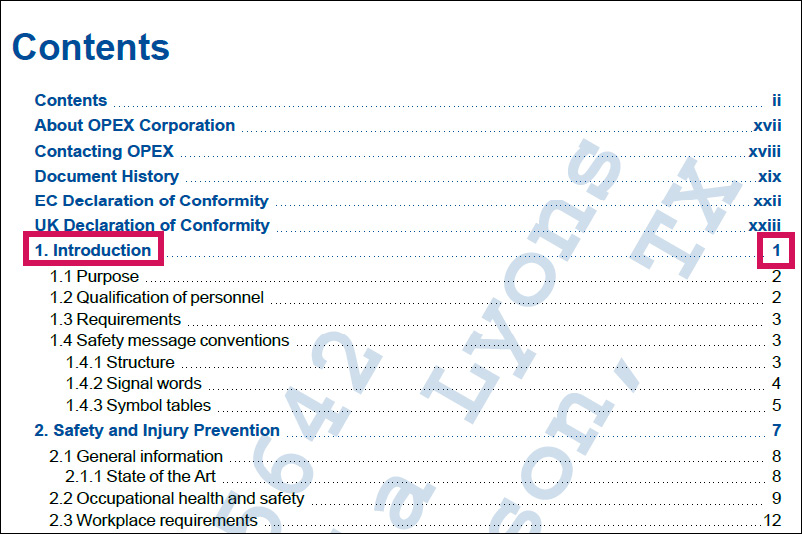
The first page of each chapter contains a chapter-specific table of contents.
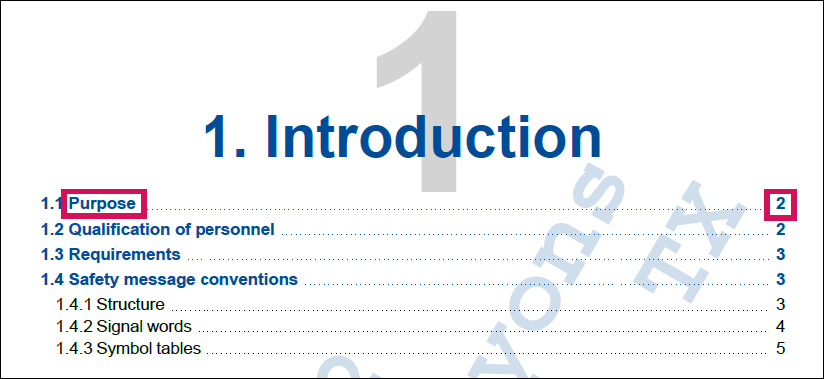
You can access either type of table of contents from anywhere in the manual by clicking the Contents bookmark or a chapter bookmark.
To use a table of contents to go to a topic: In each type of table of contents, click either the title of the topic or the page number of the topic. The topic opens.
4.3 Navigating with links
Throughout the manual, links appear in blue text. Clicking a link takes you to a referenced topic, a Service Activity (SA), a figure, or a table. The following figures illustrate the various types of links:
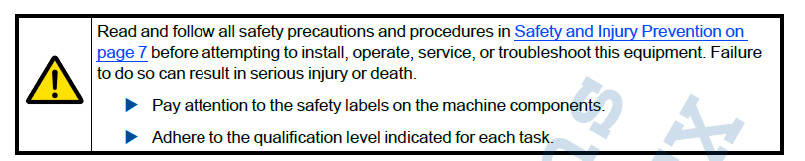
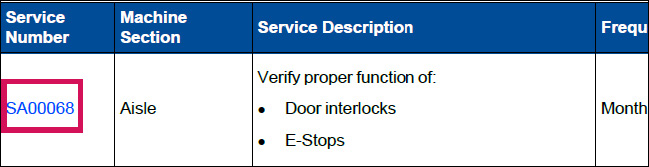


Note: To return to the page where you clicked a link, right-click the page you are on and select Previous View.
4.4 Navigating with the Find functionality
When you download a manual to a PC, and then access it through the Downloads folder, the PDF includes a Find function.
To access the Find function:
- On the PDF toolbar, click the Find icon (
 ) or press Ctrl +F. The Find dialog box opens
) or press Ctrl +F. The Find dialog box opens - (Optional) In the Find text box, click the Settings icon (
 ) to set parameters for the search. The Settings menu opens
) to set parameters for the search. The Settings menu opens - Select your preferred settings.
- In the Find text box, type your search term, and then click Next. As you type, the Find function displays the number of exact matches
- Click the found term. The PDF highlights the first instance of the found term
- In the Find dialog box, click Next to see the next instance of the term.
- Continue to click Next or Previous to navigate through the instances of the term.
- Click the X in the upper-right corner of the Find dialog box to close the dialog box.
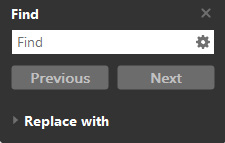
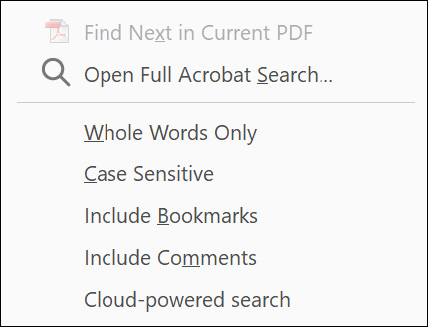
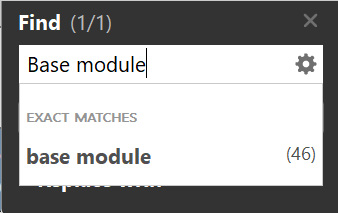

Contacting OPEX
Americas: +1 800.673.9288 or +1 856.727.1950
EMEA: +1 800.673.9288
Australia: +1 800.945247
service@opex.com
opex.com
GroupWATechwriters@opex.com
dshelp@opex.com
PartsServiceDept@opex.com
Copyright OPEX Corporation